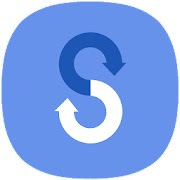Hi Friends,
I recently moved from my old Samsung Galaxy Note 8 smartphone to the new Samsung Galaxy Z Flip3 5G smartphone and this was my first foldable phone ever from Samsung other than the basic one in the shape of the car which my brother gifted me long ago. The same in the red colour I never used because it was only working with a single telecom operator and I was not a subscriber of that operator in India.
When I thought of setting it up, I mistakenly thought of Smart Switch as generally I love setting up a new device in a new way with taking out all the previous apps and only taking data which is necessary but considering the amount of space new Galaxy Z Flip3 5G has and which is a massive 256 GB, I thought of taking all my data along with songs, contacts, pictures, videos and installed apps across the platform to the new device.
The Smart Switch is really intelligent as it asks which operating system (iOS or Android) is on your old device, and what medium you want the data to take place by - options being cable or wifi. My choice was really simple an android smartphone to a new android smartphone and on a wi-fi network only. The first step it did was to install the smart switch app on both smartphones and establish a connection between the two devices. It asked me also what content type (data, documents, SMS, contacts, video, audio, pictures etc) I wanted to move across to the new device and I checked all the options provided to me which are tabulated below -
- Accounts - Google and Samsung accounts are automatically transferred to your new Galaxy smartphone. It doesn't mean the old phone loses those but it creates a copy in the new phone also.
- Calls and Contacts - All your call history and contact list are created on your new smartphone. 1MB calls and contacts were there in my case. Ironically the main feature for which phones were used only takes so less space still and other features are taking a lot of the space like images and videos etc.
- Messages - This is something which I have missed over the years as and when I have changed smartphones. These get lost with the last smartphone but now they are also getting created into the new phone. I wanted them because it has the vaccination code or details which will get me to generate the new PDF version online later. 1MB messages only in my case.
- Apps - All your installed apps are also installed into the new smartphone. This feature makes your life really easy else sometimes you forget the names of the apps if not used in a long time. Around 3GB of apps for my case.
- Settings - All your settings are also migrated and recreated into the new smartphone. It was just 7MB in my case.
- Home Screen - If you have created any settings for your home screen those will be enabled in the new smartphone also. 21MB in total for me.
- Secure Folder - This is something Samsung smartphones has to take care of all your special documents, photographs or anything of importance which you don't want anyone to access without the security features known to them. In case they know your pattern etc then you should change it immediately.
- Images - All your folders in the gallery of photos taken using your smartphone will be copied into your new smartphone too so the seamless experience can continue but now you need to remember which photos you clicked using which smartphone but don't worry details can tell you everything about the photograph in question. The best part is all your WhatsApp images, Instagram images and any other downloaded photos will also be migrated. 15 GB of images I had.
- Video - All your videos are also copied across to the Galaxy device. This is the part that takes a lot of time because of the sheer size of taking 4k video files. 18 GB of videos were there in my case.
- Audio - All your downloaded songs or any files you saved on your device will also be copied to your new phone and in my case, I observed the Samsung Galaxy Z Flip3 is a jukebox in itself as it can produce such nice loud audio without distortion even when in flipped position via its speakers. 3GB of audio files were there in my case.
- Documents and Files - All your important bank statements, credit card bills or any other invoices you have received or ebooks you have downloaded will be transferred to the new smartphone. This really makes life easy as you can continue to read them on the new phone and don't need to redownload from your emails in case required. 1GB of documents were there in my case.
There are certain data that can't be transferred using the Smart Switch App -
- Contacts: Contacts saved on the SIM card, SNS (Facebook, Twitter, etc.), Google accounts, and work email accounts are excluded.
- S Planner: Appointments synced with external accounts, such as Google, and calendar stickers are excluded.
- App data: Data saved in private storage cannot be backed up but once you log in the details in your new smartphone it will reappear from the same cloud.
- Email: Social Hub and Premium accounts (Push email) are excluded.
- Live wallpapers and themes: Live wallpapers and themes are excluded. You can reinstall these from the Galaxy Store. I am sure you won't want to install the same wallpapers on your new smartphone as Samsung always provides some unique wallpapers and themes for new Galaxy Smartphones.
The overall process also tells you the time it will take and the total data transferred and selected by you. In my case, the data size was around 43GB and it showed around 26 minutes to do so. The best part is if you have a micro-SD card installed in your old device all data on that can also be considered for transfer to a new phone.
While the whole process continues to work towards completion in the background, the phone allows you to create content using the new smartphone camera and access other apps too. This is something great but you need to keep it together with the old smartphone in the same wifi environment. Else if you use a data cable to transfer then you can complete the process anywhere. Data cables are the ones provided these days in smartphone packages.
I am thankful to Samsung Electronics for making this process quite seamless using the Samsung Smart Switch Mobile app available on Google Play store and even on iOS. When I was doing the unboxing for my smartphone, I created this video and it includes the whole process too in case you want to watch it. Check it out here -
For me, the whole process took around 2 hours running in the background which also made the phone little heat up but overall it's a great feature that doesn't need your manual intervention. I was also charging the phone concurrently as it just came out of the box/package and I was charging it for the first time so maybe it was using all the resources in its full capacity which built up the heat but I am sure the phone is capable to handle it easily. In my case, I stress tested the smartphone on the first day itself but I am totally in love with the Samsung Galaxy Z Flip3 5G in Phantom Black colour. Thanks, Samsung for the Galaxy World in my hands, ears and pockets!
Cheers!!!
Support me if you like reading this blog post by buying me a cup of tea or coffee - https://www.buymeacoffee.com/TheLifesWay Contact at thelifesway@gmail.com to collaborate and promote your services and products. Subscribe to my YOUTUBE Channel for giveaways, product reviews and mystery unboxings. #TheLifesWay #9YearsofTheLifesWay. Namaste!